This page gives step by step details on my installation of the Debian 5.0 base system and desktop environment (Xfce) on a Notebook Computer D410E laptop PC (also known as Clevo D41EV).
Page Content
Downloading the install CD image and burning it to CD-ROM · Booting the install CD-ROM · Base system installation process · Language and location · Network · Disk partitioning · Passwords · APT package management system · Installing a desktop environment (Xfce) and other packages · Installing the boot loader (Grub) · End of the installation process · Booting the new system
The CD image I used was located at
http://cdimage.debian.org/debian-cd/5.0.0/i386/iso-cd/debian-500-i386-xfce+lxde-CD-1.iso.
You can download this image using a web browser. If you already use a Debian system, you can also do it using the following command:
$ wget -c http://cdimage.debian.org/debian-cd/5.0.0/i386/iso-cd/debian-500-i386-xfce+lxde-CD-1.iso
Then you need to burn this image using an appropriate software. As an example, these are the commands that can be used on my machine with a Debian system installed (version 4.0 or later) to burn the image:
$ aptitude install wodim
$ wodim -eject -v -data debian-500-i386-xfce+lxde-CD-1.iso
To boot the install CD-ROM, I put it in the drive (obviously!) and made the PC reboot. Then I entered setup by hitting F2 at splash screen and modified the boot sequence to have the machine boot the CD instead of the hard drive, and then I exited setup and the machine booted the CD-ROM.
I chose "Xfce" in the first menu and then "Graphical install" in the second menu to use the graphical installer.
Here are the steps I followed during the installation process. You can see choices I made on the screenshots.
Please not that during installation I removed all the partitions and created new ones, because there was no data or operating system that I wanted to keep on the machine. That may not be your case. If you have important files on the machine, make sure you do a back up before you start the installation.
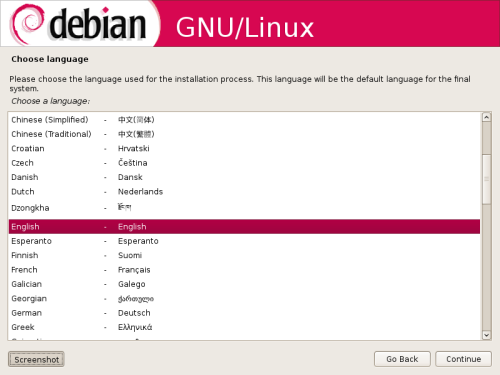
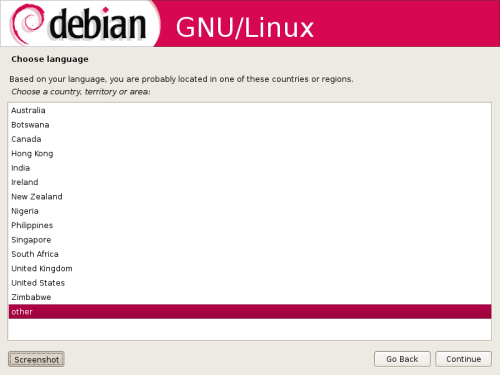
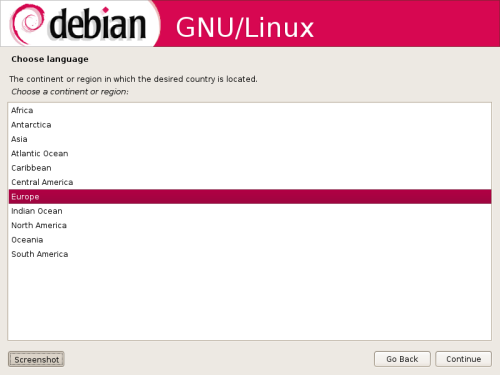
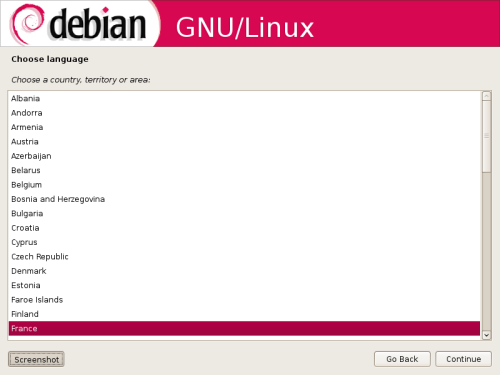
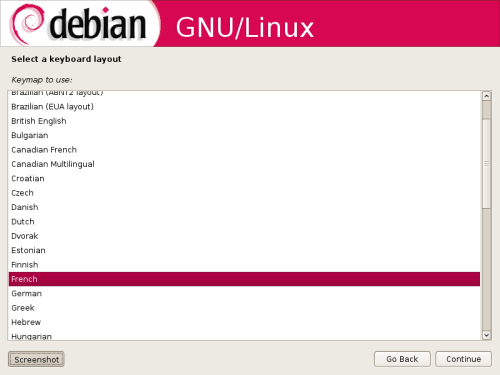
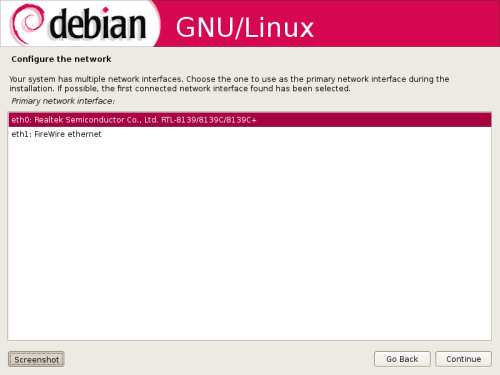

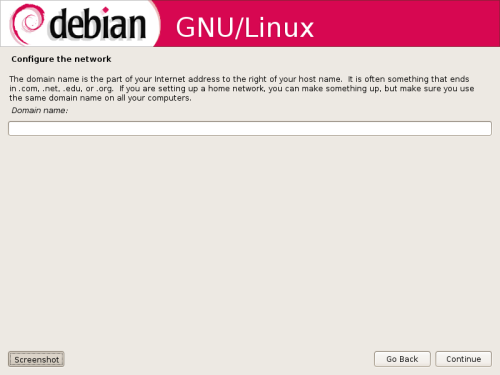
I left the domain name blank because I have no local network.
Please note that disk partitioning may lead to data loss. The following screenshots show how to remove all current partitions and data and create new ones. If you don't want to remove your current partitions and data, don't do what is shown in the following screenshots. Do instead a partitioning suitable for your case.


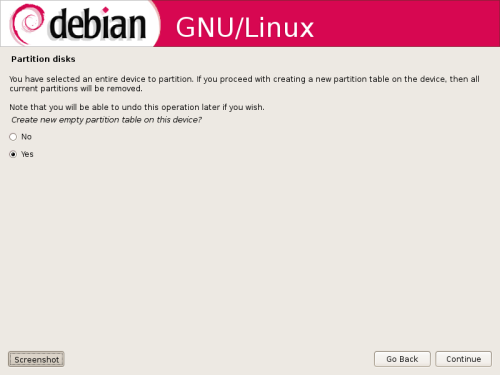
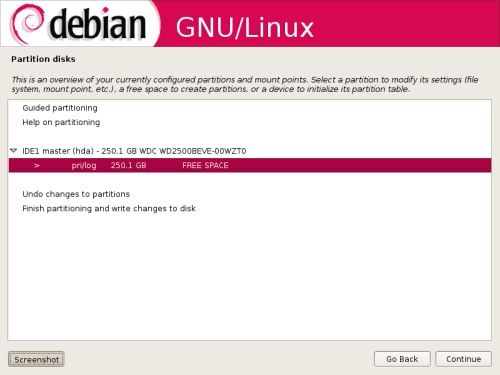
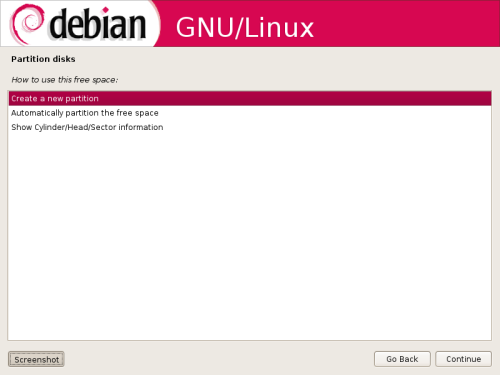
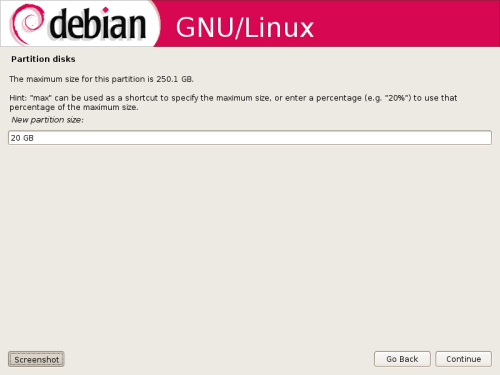
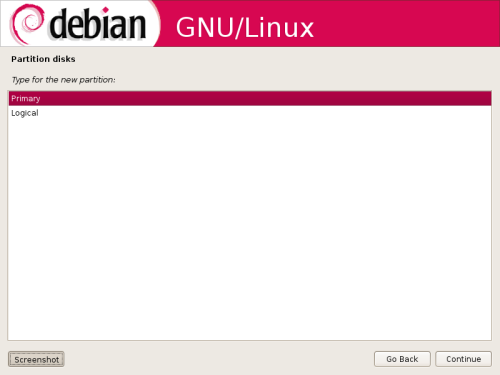


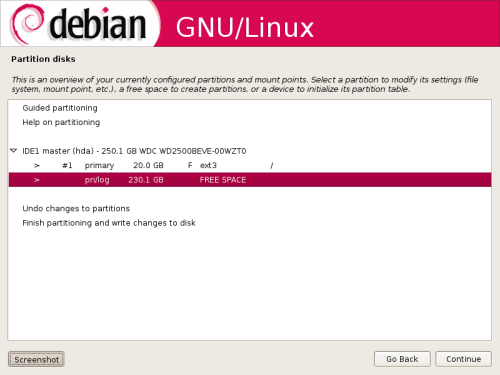
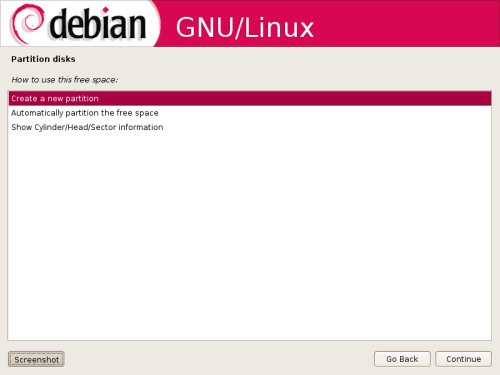

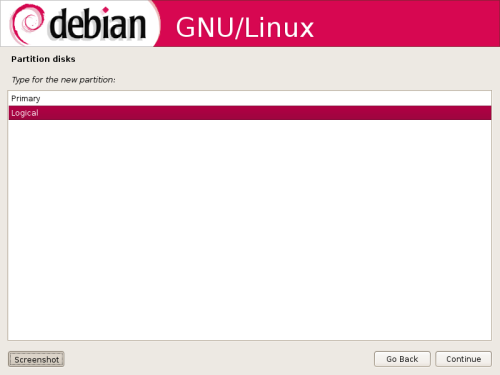

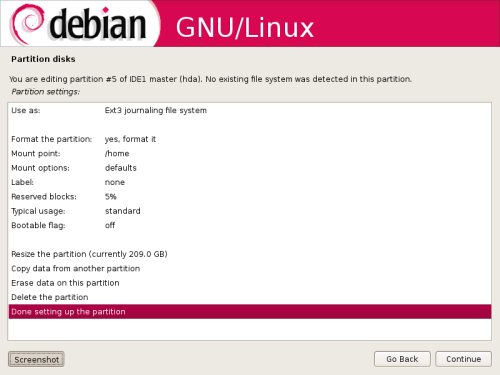
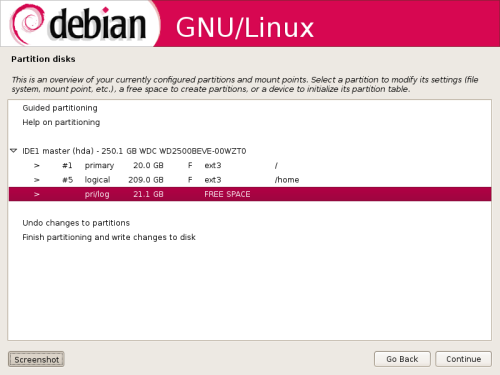
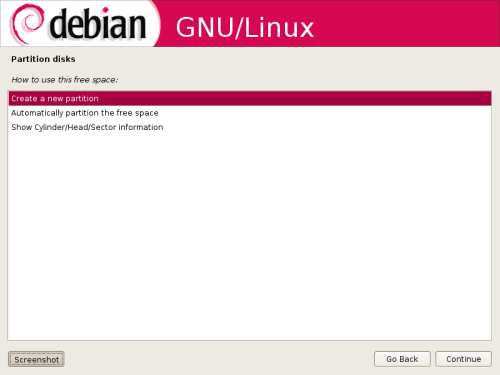

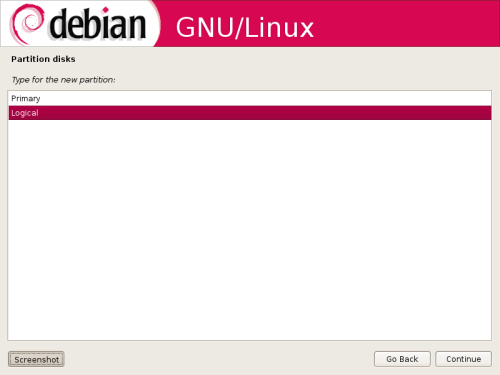
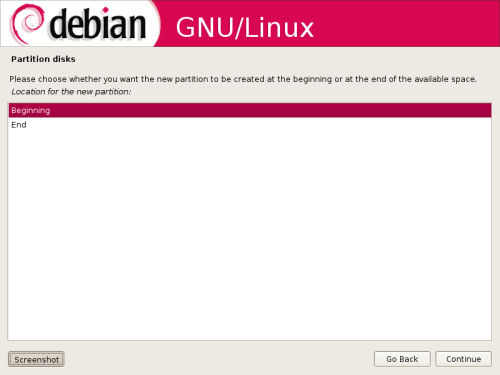


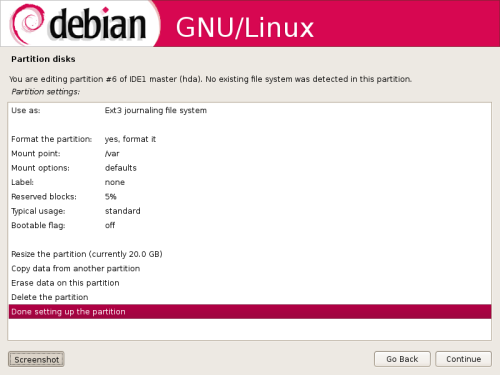
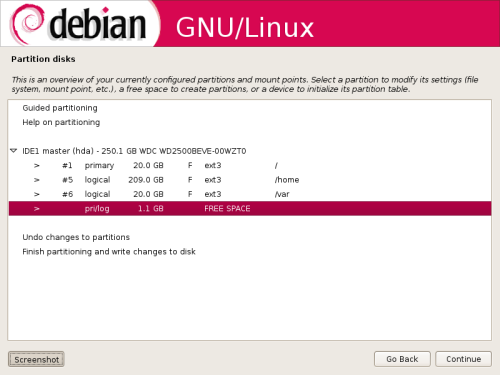
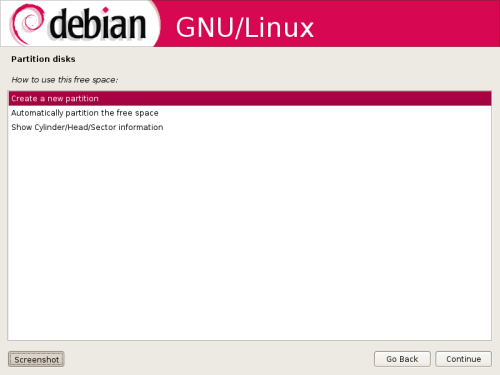
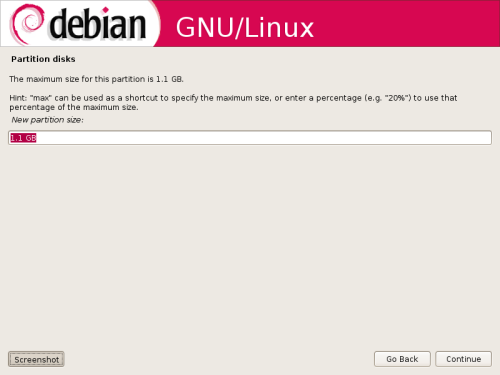
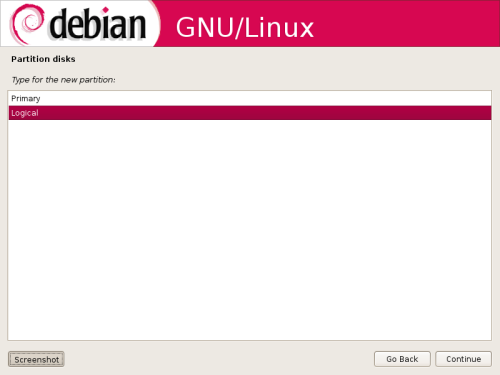


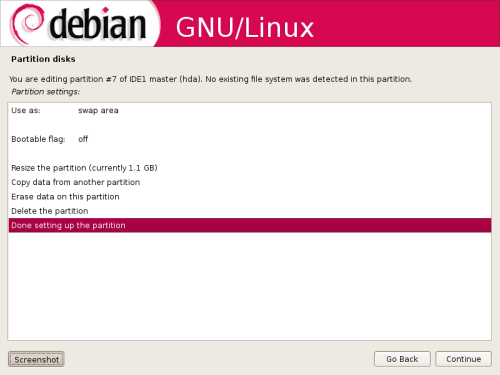
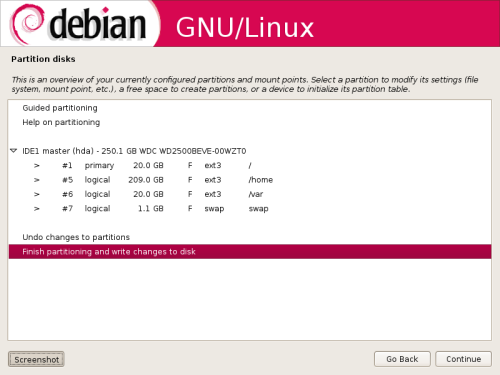


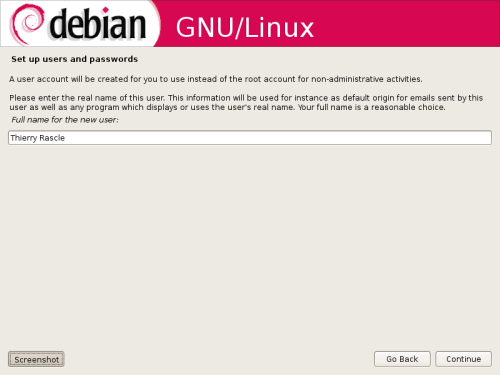
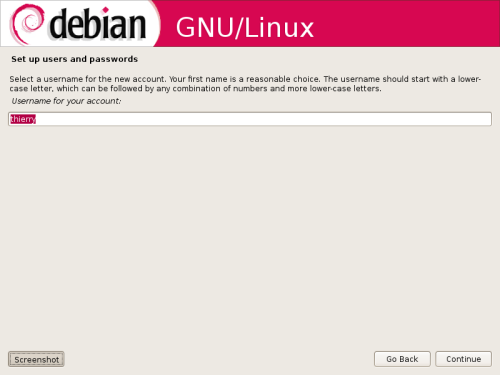
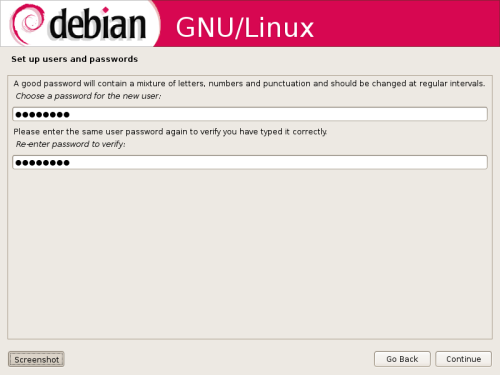

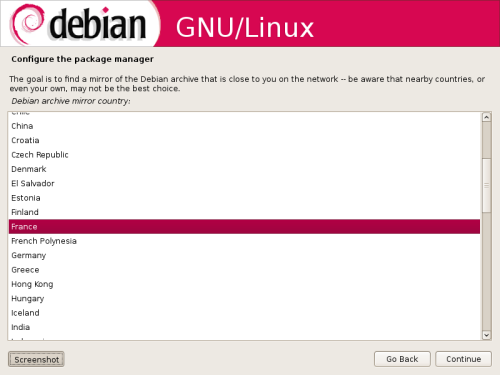
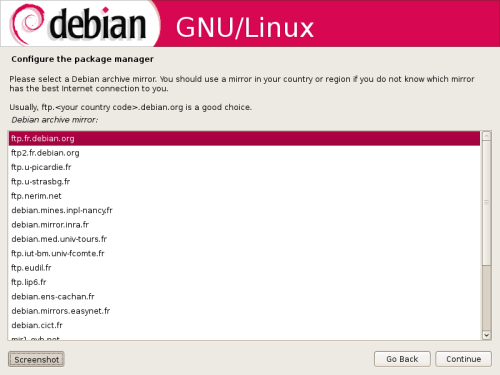
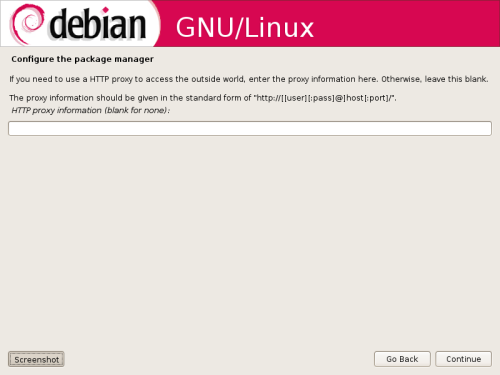
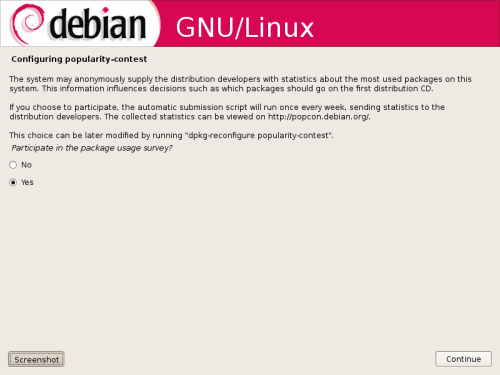
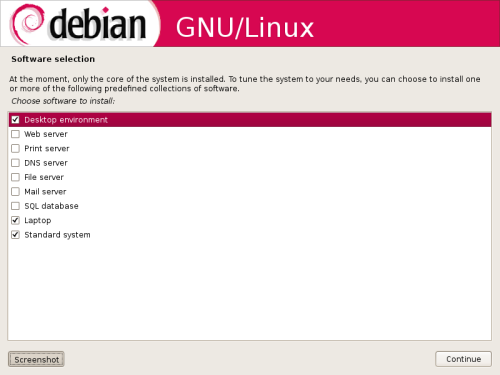
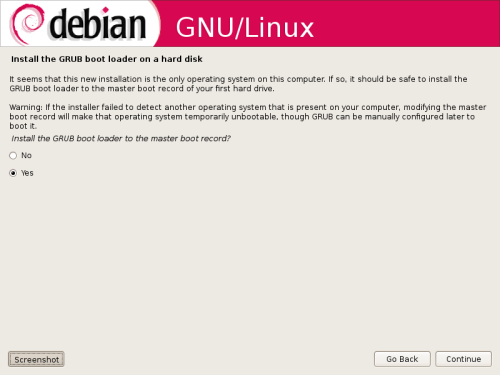
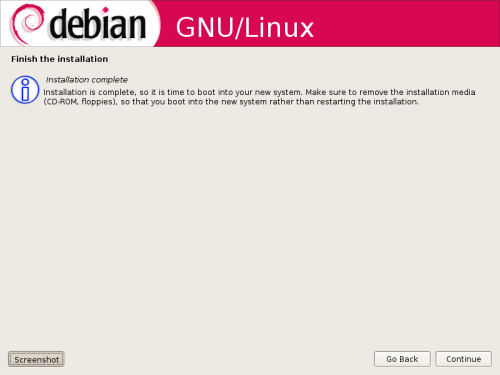
I just had to enter setup again and modify the boot sequence to have the machine boot the hard drive.